One of the supremely GROOVY things about Ableton Live is the ability to implement grooves.
What does that mean?
It means you can induce “Swing” by imposing defined shifts to individual notes’ timing and/or velocity.
By default, most people programming music to a grid end up with a perfectly “tight” timing… which can unfortunately often come across as sterile, boring, and uninspiring.
By default, however, most people performing music with an instrument will do so with some natural swing, often influenced by their own personality, the feel of the music being performed, and of course the real-time reaction to any other players.
One of the reasons programmed music can sound flat and digital compared to lively, recorded organic material is because by default it has no swing, every note landing perfectly on a grid interval. But by applying subtle (or not-so-subtle) groove variety, a track can have much more “life” to it. Artists among the LA Beat Scene are a great example of some who often utilizes swing to achieve an “organic” sound.
What’s really groovy about groove files in Ableton Live is that you can apply them to either MIDI or audio! How nifty is that?
[[[Just be aware that when you apply rhythmic groove to an audio file, it will affect the warping… so be sure to test each clip to find its ideal warp mode — as you should be doing anyways!]]]
With groove (.adg) files, you can apply different grooves to different clips, or you can apply the same groove to multiple clips. If you apply a single groove to multiple clips, you can alter that groove and it will affect every clip it is applied to, or you can *hotswap* it out for another groove and it will change for all the clips it was applied to simultaneously. Doing so can be a cool, fast way to try out a bunch of different grooves applied to a full song.
Once you are happy with a groove on a clip, you can select “Commit Groove”from the clip overview and it will now be embedded “permanently” into the clip — for audio files, warp markers are placed and volume automation is altered; for midi files, notes are moved and their velocities are altered. “Commit” grooves once you fine-tune their parameters to perfection, then clear up your groove pool for further grooviness!
“Groove Automation” Trick: First, route a clip’s audio output into a separate audio track. Then, record it playing into the other track, but while doing so, drop different grooves onto the clip and manipulate the groove parameters. This is how you can fake-automate groove selection. Chop out your favorite parts from the resulting audio and use it for cool stuff.
SO WHY ARE YOU TELLING ME ABOUT GROOVES? YOU’RE TRYING TO SELL ME SOMETHING, AREN’T YOU???
Yep ok, we blushingly admit it: we just told you all this to get you all stoked about grooves and then realize you didn’t have much of a collection of them, thereby creating a desperate need to stock up on awesome, tasty .adg files.
Here at the performodule labs of the brain of the animus we have come up with a scintillating array of grooves which can be utilized for awesomeness. They are coming at you in packs: “Groovification 1” has now launched and “Groovification 2” will be shortly on its heels at (you guessed it) the one and only Isotonik Studios where you can find the freshest and most intriguing Max for Live devices provided by some of the cleverest codeheads around the globe as well as Ableton device racks provided by yours truly.
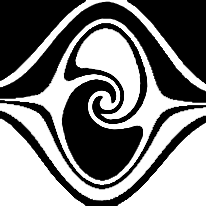
CLICK HERE (or on the image above) to access Groovification 1 at Isotonik Studios.
“Groovification 1” includes…
80 “Mathematical Grooves” for applying interesting, varied rhythmic swing patterns based on numerical sequences with quirky attributes.
24 “BreakFill Grooves” for transforming a clip into a break or a fill.
6 “Quantizer Grooves” which only apply quantization – a different way to quantize material than by using the “Quantize” command with MIDI.
“Groovification 2” includes…
305 “Chopper Grooves” for imposing rhythmic chop patterns.

Reblogged this on productivemonkey.