Problem: Hot-swapping… have to navigate to all these different folders. Wah! So annoying. End up neglecting certain folders of presets due to their unfortunate locations. Presets get sad and lonely, and begin to wither.
Solution:
Ableton 9 has a built-in secret “Folder Architecture”. Fiddling around with how things appear in the browser i discovered that if you make a folder with the same name as one of the built-in categories (for instance: “Amp Simulation”) in your User Library Presets folders, any presets in that folder will appear in the respective folder of the same name in the “Categories” pane of the browser (instrument, drum, audio effect, or midi effect racks). Customizing this way provides more unified access to all factory and user-created content in the same location, which makes my life easier. If i want an amp coloration effect preset, for instance, i have one single folder i can open up where i see all user AND factory presets (and even vst and max for live presets) all in one nice list together, easy to hot-swap and preview amongst. How to do this? Simply save files in your user library, organized however you like, but in folders with specific names. That’s all! The text has to be verbatim. There are only certain folder names you can use, which i figured out with experimentation.
Let’s run through an example of the process. Let’s say you devise some wacky modulation audio effect rack you want to save to be able to use later in other projects. You want it to appear in “Categories -> Audio Effects -> Audio Effects Rack -> Modulation & Rhythmic” along with the factory modulation-type presets.
1) Save Preset In User Library: Save your preset wherever you want in your user library. Let’s say you’re saving it in a custom folder you made in your user library called “Cool FX By Me”.

2) Set Browser Category folder: Choose a category for your Instrument, Instrument Rack, Drum Rack, or Midi FX Rack preset according to the lists below. Make a new folder of that same name where your preset is saved, and move it into the new folder you just made. Now it will appear in the correct category section of the browser as well as in your custom spot.
In our example “Modulation & Rhythmic” would be appropriate, so we’ll make a new folder inside the “Cool FX By Me” folder called “Modulation & Rhythmic” and save our new effect rack there. Now it shows up in the “Categories” section of the browser next to its Core Pack buddies. Cool indeed!
Done! Unless you want to make things even more cleaned up, then you can also follow more advanced procedures to optimize navigation of your hierarchical content…
Optional 1) Name-Changings: Add a word to the beginning of the filename so that it appears alphabetically listed next to other devices of similar types (example: EQ; Phaser; Limiter;). Many presets already contain the word you may want. If so, i recommend moving that word to the beginning of the file name (e.g. rename “Swanky Reverb” to “Reverb Swanky”) so that similar items are alphabetically adjacent. This will feel natural to speakers of Spanish and other languages which tend to naturally place adjectives after nouns rather than before.
Example: “Norman – Optical Compressor” would be renamed “Compressor Optical Norman”in out system, so that it appears in the browser right next to other compressors, immediately adjacent to any other extant optical compressors. How handy.
Optional 2) Holder Racks: For each Plugin (VST, Audio Unit, MaxForLive, and Ableton Factory) device you own and use, group it (mac: cmd-G / win: ctrl-G) and save it as a default preset with an appropriate name and in an appropriate category folder in your user library. If you want all unique devices to appear separate from amalgamated-device-racks, add an underscore prefix to the name (Example: Save “Generic Analog Compressor VST” as an Effect Rack called “_Compressor Analog Generic” or save “TAL Bassline” as an Instrument Rack called “_Synth Bass TAL Bassline”). For devices with 8 or less parameters, map them to the macros if you want, set to full practical ranges and at starting default points. This is completely optional, though, since you can access all parameters and automation of plugins and max devices anyways. Whether or not you decide to map any of the parameters to macros, it is recommended to make one default rack for each Plugin saved in your User Library.
The Categories. Only these categories seem to work. So if you want something to appear in any category folder in the browser (other than “Other” which everything else defaults to), you have to use one of these. [Example: Say you have an exotic-sounding tension instrument preset you want to save; create a new folder inside the “Tension” folder called “Exotic” and save the preset there.] The named folder can be nested anywhere inside your user library, which is really useful, but the items will have to be directly in a folder with said name (within whatever location it resides).
Another good excuse to perform these organizations is to avoid that “Other” folder from being overwhelmingly stuffed with a clutter of variant types of stuff. Another obvious benefit is the ability to hot-swap to ALL similar items (as determined by you) in one single unified folder location.
For Instruments & Instrument Racks:
Any of these will work in all of these folders: Analog, Collision, Drum Rack, Electric, External Instrument, Impulse, Instrument Rack, Operator, Sampler, Simpler, and Tension.
Presets put in folders of these names will appear in the respective folder in the “Sounds” browser link.
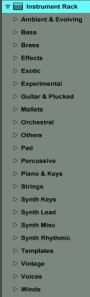 Ambient & Evolving
Ambient & Evolving
Bass
Brass
Effects
Exotic
Experimental
Guitar & Plucked
Mallets
Orchestral
Others * everything in a folder with any name other than one on this list ends up here
Pad
Percussive
Piano & Keys
Strings
Synth Keys
Synth Lead
Synth Misc
Synth Rhythmic
Templates
Vintage
Voices
Winds
(No Category) * Instrument Rack presets placed in the “User Library -> Presets ->-> Instruments -> Instrument Rack” folder will appear listed after the category folders.
For Audio Effects:
Amp Simulation
Distortion
Drums
Filter
Formant
Hall
Instrument
Mixing & Mastering
Modulation & Rhythmic
Others * everything in a folder with any name other than one on this list ends up here
Performance & DJ
Room
Space
Special
(No Category) * Audio Effect Rack presets placed in the “User Library -> Presets -> Audio Effects -> Audio Effect Rack” folder will appear listed after the category folders.
For Drums:
Drum Kits don’t have any categories that i have found that will appear in “Drums”, unfortunately. Drum Racks that sound melodic rather than percussive can be categorized into the instrument categories if desired. Otherwise they will just appear in “Drums” in a big list. However, we CAN categorize individual drum hits, which is extremely useful when making custom drum kits. The cool thing about Drum Hits is that both raw samples and rack presets will appear. So… you could for instance grab a snare .wav file, or grab a snare shot already set up in a simpler, either from the same list. Less switching around to different folders to build custom kits!
Drum Hits Categories: Bell
Bell
Bongo
Clap
Conga
Cymbal
FX Hit
Hihat
Kick
Misc Percussion
Ride
Rim
Shaker
Snare
Snare Articulation
Tambourine
Timbales
Tom
Wood
(No Category) * Drum Rack presets placed in the “User Library -> Presets -> Instruments -> Drum Rack” folder (or any nested folder therein not named with one of the set categories) will appear listed in “Drums” after the Drum Hits folders.
For Midi FX:
Arpeggio
Experimental
Others
Performance & DJ
(No Category) * Midi FX Rack presets placed in the “User Library -> Presets -> Midi Effect -> Midi Effect Rack” folder will appear in no category, listed after the category folders.
Max Devices:![]() Won’t show up in categories. Viewing within your User Library folder, all Max devices will be shown categorized as you have it, but in the Max For Live category pane link, Max Audio Effects, Max Instruments, and Max Midi Effects will each appear in long, messy lists.
Won’t show up in categories. Viewing within your User Library folder, all Max devices will be shown categorized as you have it, but in the Max For Live category pane link, Max Audio Effects, Max Instruments, and Max Midi Effects will each appear in long, messy lists.
SOLUTION: Holder Racks. (see above)
<–…Max Mess (yikes!)
PerforModule Recommendations for Specific Categorization (optional reading below)
Instrument Racks: Not all of the categories are useful for all the instrument types they can be used for. I put instruments that play intervals or chords into “experimental”. i put 8-bit and waveform component tool instruments into “Synth Misc”.
Super Hint: Save Drum Racks which are melodic as opposed to percussive into one of the instrument categories to have that drum rack appear in “Sounds” instead of in “Drums”! I haven’t figured out if it’s possible to get percussive Simpler or Sampler presets to appear in “Drums”. But at least you can can put them into the ‘Percussive’ category.
Audio Effect Racks: I put distortion, saturation & degradation fx into “distortion”, while amp, cab, mic & tape fx into “amp simulation”. Anything specifically for Drum processing i put in “Drums” — other instrument-specific fx / chains (including for voice) in “Instrument”. I put modulation fx (other than chorus, pitch & some other fx) and delay into “Modulation & Rhythmic” (using name-changes is essential for separating delays from other effects here) . Having both a “Hall” and a “Room” category, i recommend putting very short ambient short reverbs into “Room” and longer, lusher reverbs into “Hall”. Or, you could use one for insert reverbs and one for send reverbs (make one default preset of each for each reverb plugin — the insert presets starting from 0-20% wet and the send presets set to 100% wet 0% dry).
I use the “Space” category for chorus, stereo width, tremolo, and the like. I use “special” for analyzers, frequency splitters, routers, and other miscellaneous tools.
Drums:
Drum Hits: Organizing drum hits is extremely useful because you can set it up so that both samples and instrument patches triggering one-shot samples can appear together, making assembling your own custom drum kits from scratch a breeze.
Drum hit samples that aren’t specifically put in one of these categories won’t appear there — they will be mixed in with the kits in a big mess. If you categorize all your hits, navigating your kits via the browser list rather than search might actually be feasible (although there is no known way yet to re-categorize any core pack hits that are uncategorized to begin with, so they remain in the messy list. Shucks.)
Drum Kits: (see “Super Hint” above). I highly recommend using “Name-Changing” to organize your drum kits. If nothing else just make sure they say “Kit” in the name somewhere so you can that search by term and see all your kits easily (not mixed in with uncategorized individual drum hits). For further refinement, make subcategories “Kit Acoustic ___” “Kit Glitchy ___” “Kit Tasty ___” or whatever.
“Snare Articulation” is for snare presses, brushes, rolls etc.
I noticed at some point that “Timbales” is also included in the drum hits categories. You could use this category folder name for timpani drums too, since timbales are descended from them, if you want, perhaps use it as a category for all pitched drums.
MIDI Effect & MIDI Effect Racks:
I’ve only found a few categories for MIDI effects. The experimental and arpeggio categories i discovered more recently, so wonder if there are more i don’t know about.
“Performance & DJ” i put devices which i have used, or plan to possibly try using, live (minus arpeggios and sequencers).
In “Experimental” i’m placing more bizarre glitch effects and wacky fun stuff. Not stuff you would use live because stability would be questionable, but tools for wild spontaneity during composition and sound design (make crazy stuff, freeze and flatten).
“Arpeggio” has specifically sequencers and arpeggiators. The MaxForLive community has created and shared tons of awesome and unique sequencers, so after i test one i like, i save it in a default midi effect rack and categorize it here.
“Others” has a ton of stuff in it. Wish could sub-categorize more.
[Uncategorized].
 VST effects can be custom-organized into their own folders (in case you didn’t know). Unfortunately, Audio Units cannot. While i recommend making a Holder Rack for each of your VSTs so they show up as presets in the browser anyways, you may instead (or additionally) prefer to organize your VSTs according to type inside the plugin folder. In this case, just make folders inside your VST plugin location named whatever you want, and they will show up in the browser’s “Plugins” link as such. You can usually move vsts that have required files in a folder with them; just make sure you move such files as well to the same folder. I have had one or two instances of issues when trying to put certain plugins in the same folders as others, so be careful and rescan/test after every change.
VST effects can be custom-organized into their own folders (in case you didn’t know). Unfortunately, Audio Units cannot. While i recommend making a Holder Rack for each of your VSTs so they show up as presets in the browser anyways, you may instead (or additionally) prefer to organize your VSTs according to type inside the plugin folder. In this case, just make folders inside your VST plugin location named whatever you want, and they will show up in the browser’s “Plugins” link as such. You can usually move vsts that have required files in a folder with them; just make sure you move such files as well to the same folder. I have had one or two instances of issues when trying to put certain plugins in the same folders as others, so be careful and rescan/test after every change.
<–…Example VST FX Custom Whatever Categories
ABOUT HOARDING
Since the point of such a-retentive preset organization is to be able to quickly access what you need, when you need it, the concept of utility (“usefulness”) is paramount. If you are bulk dumping 5,000 presets you’ve never even tested into a category, you may end up wasting a lot of time later combing through them. Risky presets will only be an annoyance when hotswapping… unstable ones might cause a crash. Try to test every tool that’s in your library at least once (a short “full clip” loop containing drums, bass, and melody layers is a great source for testing just about anything), and if something is whack, level-wise or tone-wise, either fix it real quick or delete it. Seriously, deleting a preset which is just going to annoy you later is way preferable than stumbling across it and it getting in your way. My rule is to only import instrument presets, effect racks, midi racks, max for live devices, or vst plugins and organize them into my browser if i have the time to test them as i do so. For instrument presets i make sure the typical note at max velocity doesn’t peak muych above -6dB, so all my instruments are close to the same level when browsing presets. Switching between two flute synths and one is 18dB louder than the other makes for a faulty comparison due to how our ears hear at different loudness levels, and would require an adjustment on-the-spot. By instead doing these adjustments one time for each patch first, you save tons of time later because you never have to do them again, and auditioning presets becomes smooth as butter and more fun than frightening. For audio effects, i try to set them at a neutral default setting (depending on the effect there may be no 100% dry setting) and get the gain as close to +/- zero as possible. Same as with a synth preset; testing out 3 different “upper mid saturation” presets is not going to be useful if one of them is 2dB louder than another — it might sound “better” just because of that, and would result in bad decision making.
GOING EXTRA DEEP: CUSTOM ORGANIZATION!
Check out PART 2 if you’re ready to roll up your sleeves and get dirty

GREAT BLOG! THANK YOU!
Thank you for this!
Reblogged this on productivemonkey and commented:
Solid advice on getting structure into your library + useful list of categories. Thank for sharing!
Is there a way, besides putting our presets into categories, to pre-listen to them, as well as we can with live 9 factory presets? Thanks!
sorry, I wrote in the wrong place 🙂
Sorry, I don’t know. I’ll check it out and see what I can find.
Is there a way, besides putting our presets into categories, to pre-listen to them, as well as we can with live 9 factory presets? Thanks in advance!
Not that i know of, unfortunately. that would be really cool!
Did not find any information via google. Asked ableton support about it, maybe we’re lucky. I let you know if there are any news.
Checked with ableton support. They say it’s not possible for the “normal” user (= us). Professional packs include an audio sample provided by the creator of the package. They did not say how this is done.
Shucks.
Great job. One of the few articles on the net that answers the question of organizing plugins in Ableton for MacOS. I had not thought of using holder racks (grouping a single VST, for instance) and saving those to some type of organized tree structure. It definitely pays off huge in work flow / time saving to take an hour or two to organize all your favorite effects and instruments. Thanks for this good article and the thoughtful text file you made available on dropbox.
Great write up. This helps immensely and is entirely appreciated!
One way to sort out the MAX mess is to save a default preset for each device in your presets folder. You can catagorise these in the same way as your other presets.
What I have found frustrating is the *some* professional packs do not follow this Categorization, which is a bit lame IMO. What I have been doing is saving presets from these (and others which cannot install inside the library) into my user library in categorized folders with the structure user library/instrument/pack/category – this means in the master sounds list everything shows up in categories, and in my list is is clear where is came from. It is also annoying that any subfolder below the category folder breaks this.
I wish you could categorise Raw files as easily – then I might just move my whole sample library into Ableton’s library, but I am thinking of reorganising it a little based on these categories..
I haven’t fully investigated but i believe it might be possible to alter the packs themselves by opening them up and changing folder names, etc. I did this with the “Max For Live Essentials” pack to be able to organize my entire collection of Impulse Responses so they all show up in the Convolution Reverb device’s menu how i want them.
Is this just not working for some people? cannot figure out what I’m doing wrong.
This is the first report i’ve heard of it not working.
Can you relate what exactly what steps you have taken and what result you are getting?
Just a question.. What happens of our new structures when we’ll update Ableton ?
Nothing, since you’re not modifying the core library, just adding new folders in your own organization system which the library “sees”.
The only modifications i’ve had to update are custom metronome samples (which have to be replaced upon a new version install) or altering the “convolution reverb” folders in the “max for live essentials” pack (if i reinstall that pack it would wipe my custom organization).
I do highly recommend backing up both on external hard drive and online your entire user library periodically.
Hi, if your using windows you can use mklink /J to make junction links of folders and reorganise them (or give them multiple locations) or you can install :http://schinagl.priv.at/nt/hardlinkshellext/hardlinkshellext.html wich makes it much easier. this way you can make a vst folder specially for live. creating your own structure like you want leaving incompatible plugins out , integrate jbridge folders (same dll name for the vst 32/64 bit so live doesn’t complain about missing vst, as it would do if you have jbridge ad .64 or.32 to it) also easy to have project folders in a local folder and only one version of it in your splice folder. it also makes it possible to install ableton on your C drive (default install) copy de programdata/ableton and al the folders in your userfolder to a external drive , make junktion links to the original location , and you have yourself a portable live. only one thing to beware of , when deleting junktion link folders , windows delete’s the original folder contents waswell (so not like a simple ‘shortcut’ link) i wrote a small script for deleting these links (dead links you can delete without a problem , so if you moved or renamed the source folder )
it also makes it really easy to have multiple versions of ableton installed each using different or mutual libraries and folders (helps with vst comaptibility and stuff). for the users of the Mac OSX version, osx does not have junction links, but a similar effect can be achieved with $mount –bind /folder /othernamefolder.
ps this way you can even mount the internal vst volders of Flstudio (eg…)into the vstfolder you use for ableton and use them aswell in live, and I don’t mean like the big vst’s but the native ones like blood overdrive , or 3osc (, i’d post a screenshot , but…)
about the portable live i mentioned earlier, this is handy when you have a desktop and a laptop but don’t want to keep doubles of everyting. install live on both copy one to portable drive, make the links on the fist delete the original folders on the second one and replace them with links aswell. (you wil need to run the installer on both at least once because you need the registery indexes, (wich you can monitor before and after install if you want record the difference to a .reg file wich wil now make your live work on any pc just by clicking de regfile first)
I’d write a full howto with pics and in more detail with even more different tricks i came up with using this technique but for now in tis tine box this will have to do 🙂
if you were to combine this and the stuff in the article on this page , you would be organising like a endBoss.
Interesting stuff. Thanks!
Pingback: ALL Free VST Effect Racks for Immediate Release as of Now | PerforModule
Hey by the way it’s possible to define custom folders for live to interpret, here’s the post explaining it : https://forum.ableton.com/viewtopic.php?f=55&t=192022
Nice! Thanks. Unfortunately this does not allow me to use custom categories in packs i share since users would have to create each category… but this is very cool to allow people to create their own custom categories.
Hi,
Great read – thanks – I’ve just started doing this with some drum kits and putting them in a Drums folder in my user library. Do you know if there is a way to add a pattern so the kits audition? Ableton kits have a beat but my kits are silent. Thanks,
I do not at the moment know of any way to do so, unfortunately.
Pingback: Ableton Live – File Management Notes & Tips – Aud-iOS